In 2013, Carine decided to start blogging. The goal was to share her baking and cooking expertise with the world. It was not about making money.
We had no intention of turning it into a business.
All you need is passion and a strong ability to learn
Today, the “blog” has grown into three websites getting between 3 and 5 million page views per month. It generates enough revenue that I was able to quit my 6-figure IT job and join her.
We’ve started in 2019 the second website that has reached the same level of traffic, generating a comfortable revenue.
My passion has always been the tech. All these things that make systems and software work. Joining our two passions allowed us to get to grow the blog even more.
We have learned a huge amount of things over the years. I wanted to share all the lessons we learned because anyone can turn their hobby into a business.
All you need is passion and a super-strong ability to learn.
I want to turn my hobby into a business, where do I start?
There are thousands of websites that promise to give you the silver bullet for starting a blog. What I am going to share here is what we have followed to grow our business and reach a growth of about 100% every year!
I’ve divided what you need to do to turn your hobby into a business in 4 major steps.
Each of these step is as important as the others. Fail one and you’ll be starting with a disadvantage.
- What’s my niche?
- How to get the blog going (platform, hosting, domain name, design, etc.)
- SEO, SEO, SEO!
- Build an audience (email, social media)
- How do I make money?
Step 1: What’s my niche?
Wanting to have a business is not enough to be successful online. Actually it’s not even needed, most people that succeed started off by wanting to share their story and their skills.
So what is your skill? What are you passionate about?
Pick something that ticks two boxes:
- You need to have a passion for it: it’s going to be your job, what you think about all the time. You cannot inspire others if the topic does not inspire you!
- It needs to be somewhat profitable: if you want to turn your hobby into a business, you need to pick a subject that people will want to see and that advertisers are ready to spend money on.
For more details on how to pick your niche, read finding a blogging niche that will make a profit (coming soon).
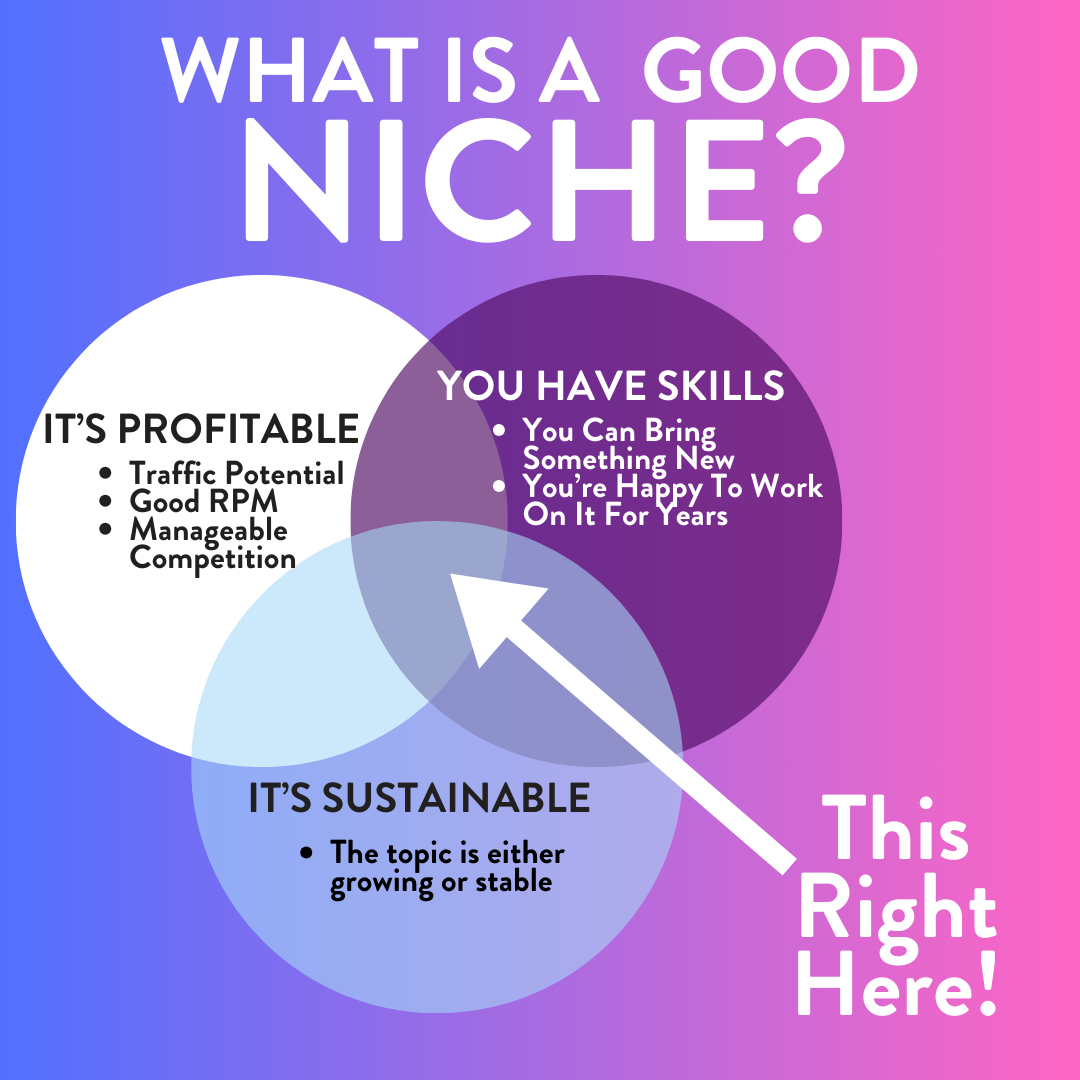
There are hundreds of these niche, and even niches within niches. What you need to pick is a niche that is:
- Not saturated yet
- Small enough so it’s easy to overtake others
- Big enough that advertisers will be ready to spend money on it
- Is trending
In some cases, it might mean you need to pick a highly-specialized niche.
For example you might know about these high-level niches.
- Food and recipes
- Product reviews
- Making money online
- Lifestyle
- Organization
- Life hacks
- Travel
- Photography
- Fashion
- Etc.
The problem of these high-level niches is that they are too generic and very wide. Therefore some large publishing companies have jumped in to get their share of this enormous cake. And they have enough resource to outrank smaller websites.
If you are a good blogger, you don’t want to compete with Allrecipes.com.
So, you need to find your specialty. In food blogging, it might be Vegan Recipes with no gluten.
In fashion it might be a blog about sustainable clothing.
Have you found your niche yet? If you have, now it’s time to get a blog up and ready!
Step 2: How to get the blog going
Setting up a blog is somewhat of a complex process, but when you know what to do, it can be done reasonably quickly, in just a few hours!
Here are the important steps to start a blog
- Find a name and buy a domain name
- Design a logo
- Find a hosting provider
- Connecting a Domain Name and Web Hosting
- Get your blogging platform deployed
- Starting your SEO the right way
Now, depending on your budget, your solution for each of these will be quite different.
If you are starting your very first blog, you will want to go for the cheapest way to get going.
You can actually be blogging for just a few dollars a month! But be aware that the more you spend on the right tools, the fastest you will grow.
For more details on how to start on a budget, read my article on the 10 cheapest tools to start a successful blog (coming soon).
If you have a bit more budget, read my 15 tools and services every serious bloggers need to buy (coming soon).
But let’s go through that blogging checklist in more details.
Finding a name for your blog
The name of your blog is crucial. It’s often a step that is overlooked, but it will have a significant impact on your traffic down the line.
The name of your website is also going to be its domain name www.mywebsite.com, the address people enter in their browser to find you.
Here are a few important points to consider:
- The name should make it clear (enough) what the topic of the website is about
- It needs to be easy to say and easy to remember
- It needs to be short, but not too short
- A domain name must be available with a good TLD
Read my article on how to choose the best TLD (coming soon)
Should my domain name be explicit?
It’s not absolutely mandatory for a domain name clearly explain what it is about.
Think about a few examples. Amazon, Google, Uber. These don’t mean anything but they’ve built enough of a brand image to be widely known.
How about Netflix, DietDoctor, TechCrunch? Their main subject is a bit more clear.
Tips for finding a blog name
You can use the following suggestions to come up with a name for your website.
- Two words from your niche. E.g if your niche is healthy baking, consider something like Almonds and Tapioca. Words that are easy to remember, less likely to be already taken.
- A word from your niche and an adjective. E.g Strapped Sandals for a fashion blog.
- The combination of two words, like Hobby and Business into Hobbysness.
If you are really struggling with inspiration, there are a few name generators online that could help you. Perhaps not to find a name, but at list to give you some inspiration.
Once you’ve find the name for your future blog, it is time to buy it.
Buying a domain name
You have now a name for your blog, it’s time to purchase a domain name!
Make sure you’re ready for a potential disappointment. Many, many domain names are already registered. However there are a few tricks you can pull to get almost the name you wanted.
- Add an article like The or A in front of your blog’s name
- Choosing a common alternative TLD. Instead of .com, go for .co or .net
However there are a few things you must never do:
- Adding dashes between words. This is a mistake made in the 90s that stayed in the 90s.
- Going for a weird TLD like .blog or . fashion. Despite being available for purchase, these TLDs are terrible for your SEO and people just don’t trust them. A TLD is “meant” to be short and almost cryptic.
Read my full article about TLDs and domain names (coming soon).
There are many places where you can but a domain name. The registrar you buy your domain name from changes almost nothing but its price. The following registar are reuptable and offer good pricing:
- Namecheap
- GoDaddy
- Domain.com
- Bluehost
Read my full article on choosing the best registrar (coming soon)!
Design a logo
A simple, catchy logo is very important for your brand. This will be on your website, on all your social media images and videos, and in your emails.
The logo is what sets you apart and what shows what you are about.
There are several options for building a logo, I’ll outline below the most common ones, but if you want to learn more, read my article on the best methods for creating a striking logo (coming soon).
Adobe Illustrator
Adobe Illustrator is a professional application developed by Adobe and used to produce stunning images and infographics.
Pros
- You can design anything
- Full of incredible features
Cons
- Not cheap (cost from US$20.99 per month)
- Requires good design skills
- Takes time to get used to
Microsoft PowerPoint
This is going to make some people cringe, but PowerPoint is a very handy tool to build many pretty images on the cheap. It has 90% of the features you would use in Adobe Illustrator in an arguably more user-friendly interface.
Pros
- Very easy to use
- Cheaper than alternatives (from US$6.99 per month with Office)
Cons
- Not free
- Not as feature rich
Head to the Office website to get PowerPoint.
Logomaster.ai
Logomaster.ai is a logo generator that uses AI to help you build a logo that matches your brand.
It asks a few questions to figure out what you like and generates a few logos that you can still alter.
The low-resolution versions of the logo are sold for US$25, but if you want high-resolution ones, you would have to pay a slightly higher fee.
Pros
- No skills needed, just pick what you like
- Low-res logo is cheap
Cons
- High-res logo is a bit more expensive
Navigate to Logomaster.ai to try their logo generator.
TailorBrands
TailorBrands is very similar to Logomaster.ai, but it offers a free, low-resolution logo at the end of the wizard.
In order to get the high-resolution logo, you would need to purchase a monthly plan, starting at US$9.99. The good news is that you can buy your logo and cancel the plan immediately.
Pros
- No design skills needed
- Free low-res logo
Cons
- High-res logos require to subscribe to a plan
Navigate to TailorBrands.com to get a free logo.
Other logo generators
There are many other options you can try:
Now that you have your logo, you are almost ready to start blogging. Just two more steps!
Finding a web hosting provider
All websites on the Internet are physically on a computer (or several computers) somewhere.
That somewhere can be:
- Your own computer. Spoiler: this would be a very bad idea!
- WordPress.com. Yes, you don’t have to look too far
- A generalist web hosting company. Like Ionos (formerly 1&1), Hostgator, or Bluehost.
- A hosting company specialized in WordPress hosting. Options are Cloudways, BigScoot, WPEngine, WPOpt, or Kinsta
- A cloud-deployed hosting using Amazon Web Services, Google Cloud, or Microsoft Azure.
What are the pros and cons for the different categories of web hosting?
Your own computer
Pros
- None. Don’t do that
Cons
- Not reliable
- Not secure
- You will turn off your computer one day
- DO NOT EVEN CONSIDER IT
WordPress.com
WordPress is a free, open-source platform. WordPress.com is the company behind the platform that offers WordPress-as-a-service.
Pros
- Very easy to setup
- Built by WordPress experts
Cons
- Somewhat limited for larger sites
- Not all plugins can be installed
- Migrating away a bit more difficult
A generalist web hosting company
Pros
- VERY cheap (as low as $1 per month!)
- Easy to setup and get going
- Relatively easy to scale up once traffic increases
Cons
- Cheap plans are very slow
- Support is hard to get to (and often quite inefficient)
- Many are somewhat unreliable
A web hosting company specialized in WordPress
It is estimated that about 30% of websites around the world run on WordPress. So it’s not a surprise that many company have specialized in hosting WordPress sites, trying to make it easier for their users.
Pros
- They are technically very good
- Technical Support is generally top notch
- They scale very well to many million page views a month
Cons
- No dirt-cheap plans – typically starts at about US$25 to $50 a month
- Some ridiculously expensive plans
- Some try to sell plans completely overkill for the traffic
Read my article on how to choose your wordpress hosting (coming soon).
A cloud service
With cloud services like Azure, AWS or Google Cloud, you can get going almost as easily as with a WordPress Hosting and get enterprise-grade infrastructure to support you.
It comes with a few drawbacks.
Pros
- Unlimited scaling of performance
- Complete control
- Best reliability
- Best security
Cons
- Unlimited scaling of cost
- Support almost non-existent (you’re too small!)
- More technical knowledge required
Have you picked your host? We’re almost done, now we just need to connect your web hosting to your domain name.
How do I connect my Domain Name to my web hosting?
A domain name is just a unique name. In itself it does nothing. One of the major components of the Internet is the Domain Name System or DNS.
DNS is the way to associate a Domain Name with the physical address of a machine, the IP Address like 123.123.123.123 in its version 4.
Once you have both a Domain Name and an Web Hosting, you can associate them by going to the DNS settings of your registrar (where you bought the Domain Name). And make the A record point to the IP Address of your web hosting instance. It’s that easy.
However, I recommend to do something slightly different and to use Cloudflare.
Cloudflare is a web infrastructure company that has built an enormous amount of networking infrastructure and servers. It is used by a gigantic number of websites to be their DNS provider.
Using Cloudflare is not only free, but it’s also a great move to improve the performance of your website. Their DNS servers are very fast – chopping a few hundred milliseconds from each pageview. But they also provide a whole lot of page optimizations to speed up your website.
And yes, it is FREE.
To configure the DNS side of Cloudflare, you need to point your Domain Name to the Cloudflare Name Servers.
Once you have done that, you need to point Cloudflare to your web hosting address.
It is also critical at this stage to activate HTTPS in Cloudflare! HTTPS is a way for your browser to encrypt all information it sends to the website. This is mandatory if you want to handle any payment or even just user information on your website. But this is also something that Google uses as a ranking factor.
Cloudflare makes it very easy, you can turn on HTTPS with one toggle.
Read my full article on how to configure Cloudflare for optimal performance and security (coming soon)!
Now is time to enter your domain name in your browser and make sure you are reaching your web host.
If it’s working, it’s time to get WordPress going!
Getting WordPress ready for your first visitor
In general, most of the web hosters will give you a turn-key solution for WordPress. So don’t worry, you should not have to fiddle with databases, file deployment, and FTP.
However, there are still quite a few steps to get WordPress going.
- Initial configuration of WordPress
- Choosing a theme
- The indispensable plugins to install
WordPress Initial Configuration
Thankfully, configuring WordPress has become easier and easier. It is now just a matter of following an easy wizard that guides you through the important steps.
Once you have chosen a Site title, Headline and accent colors, there are a few things to configure to give your site the best chances.
- Use a complex password for the admin user (Users > Profile)
You WILL get brute force attacks. It’s not a matter of if, but when. There are a few tricks you can use with plugins to limit the risk, but one easy first step is a complex password. Make sure the password is unique to this website, don’t re-use the same you use in other places!
- Change Date and Time format & Timezone (Settings > General)
Do you pick your current time zone or the time zone where most of your readers will be? It is up for debate, but I would chose the timezone of my users, so it’s easier to know when events happen.
- Disable Search Engine visibility initially (Settings > Reading)
You want to build a few articles initially. And you will be working on things like SEO and performance for a few days. Make sure your present your best self to the search engines, so only activate this when you are ready!
- Change the Permalink setting to Post name
A Permalink is the address of a specific blog post or page. You want this address to be descriptive enough for your SEO. If you had a post on the Best Holiday Destinations in Winter, it would be a shame if its address was mywebsite.com/?p=1234. But if it is mywebsite.com/best-holiday-destinations-in-winter/, users know immediately what it is about and Search Engines like this!
Choosing a theme
A theme is a set of files that WordPress uses to render your website. It was originally intended to be purely a set of visual rules (header, footer, blog post, widgets, etc.) to change the way your blog looks.
Over time, themes have evolved to become full of specialized functions and features that go beyond their visual purpose. In my view, this is wrong. Mixing UI with functionalities means it is more prone to issues.
So, there are a few schools of thought and several options for you to pick your theme.
- A fully custom-made theme
- A specialized theme
- A theme that can do everything
- A light-weight theme
- A Page builder
- Base WordPress
Let’s have a look at the pros and cons for each of these.
A fully custom-made theme
Think of it as a taylor-made suit. You would be talking with a UI specialist (UI for User Interface) and a developer who would turn any idea you have into a beautiful design and fully functional website.
Pros
- You can get exactly what you want
- Good UI designers produce great user experience
Cons
- VERY expensive (count US$5,000 to US$15,000)
- Not necessarily optimized for SEO
- Not necessarily optimized for Performance
- Harder to update
A specialized theme
If you go for a run, you wear running shorts and shoes, right? A specialized theme is a theme that contains a bunch of features useful for your niche. There are themes for Food blogs like FoodiePro, themes for Travel blogs like Tropicana, etc.
Pros
- Many useful features
- Generally updated semi-regularly
- Relatively cheap (US$50 to $150)
Cons
- Themes are often bloated
- UI generic within the niche
A theme that can do everything
There are some themes that have been developing for all possible uses. These themes can be seen as a blessing – no need to change the theme if you want something different, or a curse – they are so full of features that they can be very heavy. And if you do it all, can you do everything well enough?
Pros
- Can do everything
- Generally well supported
- Cost is reasonable (US$50-$200)
Cons
- Very bloated
- UI very generic
A Lightweight Framework
A recent trend in WordPress is to get the themes back where they belong. Simple, lightweight set of rules where features are managed by plugins or a sub-theme.
Such frameworks are:
- Genesis
- Kadence
- GeneratePress
- Astra
Pros
- Very customizable
- Fast
- Well Maintained
- Low Cost
Cons
- Takes a bit more effort to get right
A Page Builder
Page builders are add-on plugins that inject a raft of feature, functionalities and blocks on top of any existing themes.
Examples of page builders are:
- Elementor
- Divi
- Beaver Builder
Pros
- Very Easy To Get Going
Cons
- Extremely Bloated
- Slow Performance
My theme recommendation
It depends slightly on your niche, but when considering where WordPress is heading, I would pick a lightweight sub-theme on top of a good framework such as Kadence.
This will get the best balance of performance vs functionality.
Install the indispensable plugins
Plugins are all modifications to the base WordPress functionalities. They are created and maintained by third-party developers. Bear that in mind as there is no guarantee that a plugin will work and won’t cause issues on your website!
However, before installing any plugin, it is a good practice to review:
- How many times it has been installed. Is it just a few hundred times or several million? Though it is not bulletproof, a high-volume plugin is much safer.
- What is the average rating? Plugins are rated by WordPress users. A good rating of at least 4 out of 5 is a good indication, provided the number of ratings is meaningful (ignore if there are just a few) of them.
- Has it been tested on your version of WordPress? A plugin that has not been tested on your version of WordPress might break. The fact it has been tested is not a guarantee that it won’t break though, as your theme and other plugins might be incompatible.
- When was the last update? A good plugin is generally updated regularly for security fixes, performance improvements, and new features. Skip plugins that have not been updated for a few months.
- What are the most recent reviews? Beyond the number of reviews, have a look at the Reviews tab. A raft of bad recent reviews might indicate a bug in the current version, read the last few negative reviews.
For more about plugins, read my article on mastering WordPress plugins (coming soon).
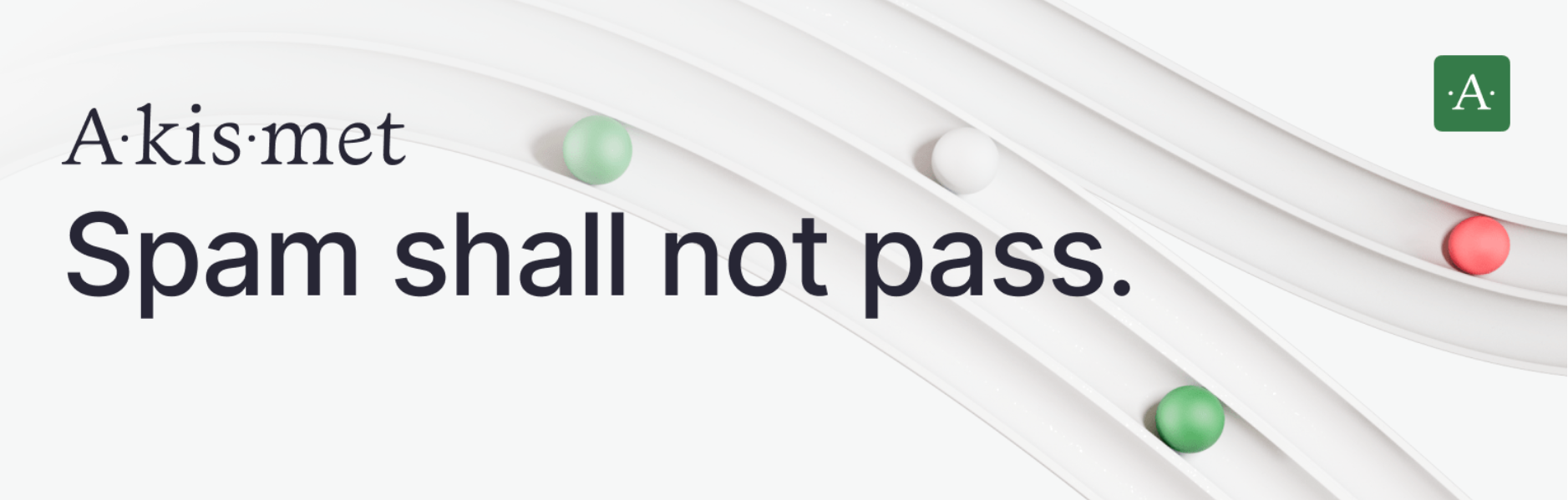
Now, let’s have a look at the plugins you need to get going.
A security Plugin
WordPress is fairly secure, but as with any system, there are ways around any kind of security. So installing a plugin that hardens your installation can set your mind at ease.
To give you some context, our main website was receiving several thousands of brute force attacks a day before we implemented additional security measures. To read more about these measures, check out my article on Configuring CloudFlare for Performance and Security (coming soon).
There are many WordPress plugins that help with security, read my article about Securing your WordPress installation (coming soon), but if you had to pick one, go for WordFence.
WordFence
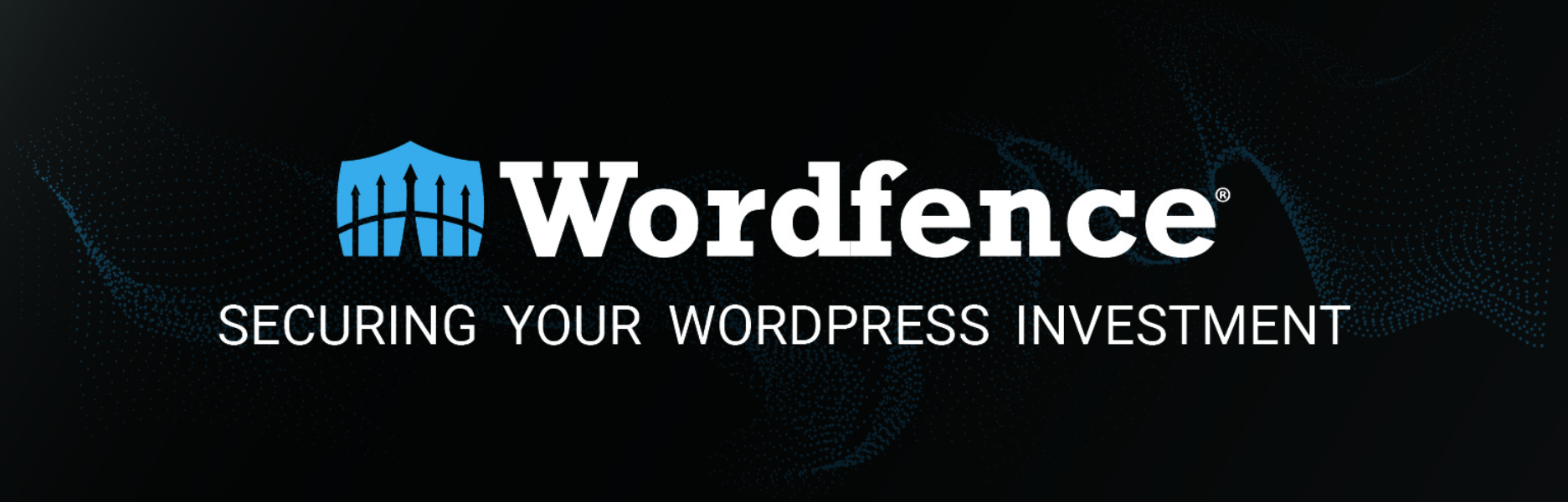
WordFence is the most popular security plugin on WordPress with more than 3 million installs. Like many other plugins, it has some free features and some that are behind a paywall. But the free features already provide very good protection, including.
- 2-factor Authentication: where you need a code on your phone to log in
- a simple Web Application Firewall
- a malware scanner
- checking that core WordPress files have not been compromised
A caching plugin
On the web, performance is critical. Most users are not ready to wait for 5 seconds for your website to load. You need a website that loads really fast.
There are many ways to help with that, but the easiest and fastest way to get major improvements is a caching plugin. What these plugins do is save each of the pages of your website in a “cache”. This way, each page does not have to be recalculated again by your server.
You have many good plugins for performance optimization. Some are free, some aren’t. Since you are probably starting your first blog, you might prefer a free one!
WP Super Cache
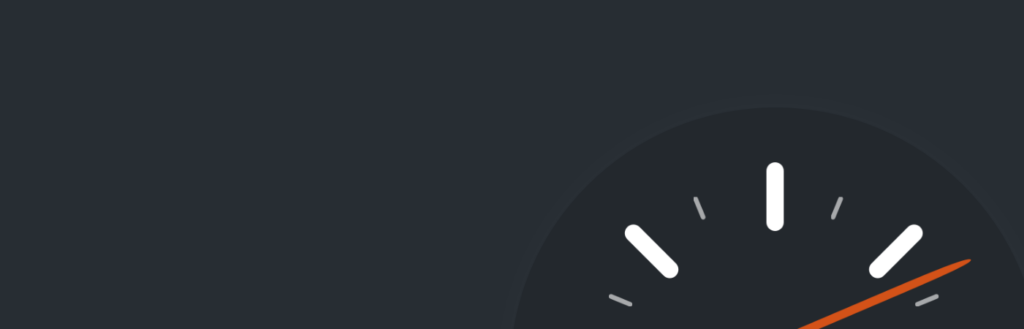
WP Super Cache is a great plugin for simple performance optimization. You get much faster page loading with the default settings.
If you’re happy to go for a paid option, choose WP Rocket, it can do a lot and as long as you stay a version behind, you won’t have problems.
A plugin for Search Engine Optimization (SEO)
If you are not familiar with the term SEO, it means making whatever you can to make Google love your site. The more you optimize for Google, the higher your pages will be in the result and the more traffic you will get.
Optimizing for Google and SEO in general means a few things:
- Optimizing the readability of the content
- Adding all the necessary meta elements (description, title and several other dozens)
- Including the right keywords in the text, heading, meta elements
- Adding the correct data for Google’s Rich Snippets (Definition, Recipes, Photo, Carousel, News, etc.)
- Having a well maintained Sitemap
- etc.
Obviously the less you have to do manually the better, that’s where SEO plugins come into the picture.
The best free(mium) SEO plugin is Yoast SEO.
Yoast SEO
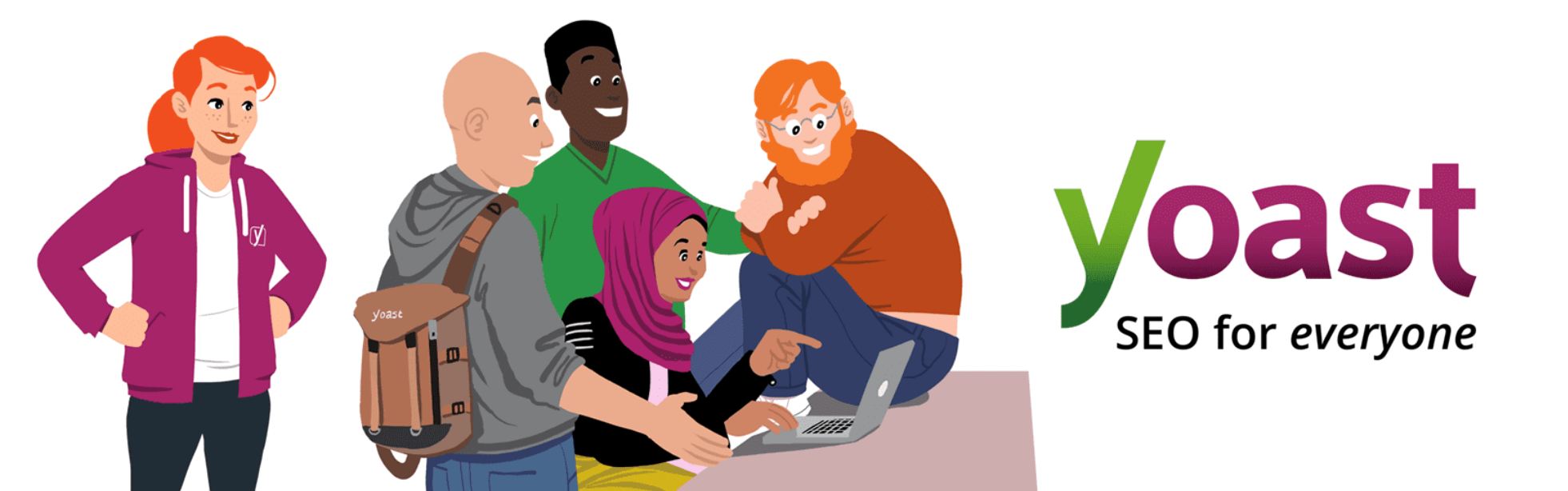
Yoast SEO is a free plugin, with an optional premium version. It does a massive amount of heavy lifting for your SEO.
Yoast also runs some analysis on the content as you write it to let you know if either the readability or the SEO is lacking in some ways.
An Anti-spam plugin
As your site grows in popularity, you will receive a LOT of spam in the comments. I’m talking more spammy comments than regular comments. This is because bots scrape the web for comment boxes and insert the same comments automatically everywhere.
Using an anti-spam plugins allows you to let most of that filtering be done for you.
Akismet
Akismet is the most popular anti-spam plugin. It is free for personal use. And it does Spam filtering very well!
A backup solution
This is not always necessary. All good hosting providers would offer an easy backup and restore solution.
But in case you don’t have one, you need a plugin for this.
Why do you need a backup and restore solution?
Something will go wrong one day. It’s not if, but when that will happen.
How would you feel if you just lose your blog with hundred of posts?
Not great, right? So having something that takes a regular full copy of your website and of the database is an absolute must.
Ideally you want something that stores the backup on a different system, in case your machine is fully compromised.
UpdraftPlus

UpdraftPlus is a great, simple solution for taking regular automated backups of your site.
It does it all, from backup to restore, saving the file on Google Drive, OneDrive, Dropbox, etc.
More plugins
There are a few other plugins I would consider, but it depends on the theme and options you want.
- WooCommerce: if you are serious about selling stuff. WooCommerce is the best e-commerce plugin for WordPress with a gigantic number of plugins.
- StripePayments: if you want to sell but don’t need all the fancy (and complicated) options offered by WooCommerce.
- Google Site Kit: if you want an easy solution to connect Google Analytics and Tag Manager. For more on how to supercharge how you use Tag Manager, Optimize, and Analytics, read my article on Mastering the Google Marketing Platform (coming soon).
- Imagify: for compressing images and creating WebP versions that Google loves.
- WP RecipeMaker: if you are a food blogger, WP Recipe Maker is the best recipe plugin. SEO-friendly and full of time-saving features.
Now that you have all the plugins you need, it is time to make sure you have all the right configuration to get as high as possible on the Google result pages.
Starting your SEO the right way
Search engine traffic is going to be one of the 4 major sources of traffic coming to your blog. Along with social traffic, newsletter traffic, and direct traffic.
Read my article on Boosting your Traffic (coming soon) to learn more about the different sources of visitors.
But when it comes to the Organic traffic coming from search engines, there are a few preparation steps:
- Setting up Google Analytics
- Configuring the Google Search Console
Setting up Google Analytics
Google Analytics is not an SEO tool per se, but it will give you super-valuable insights on how your website is going and where the traffic is coming from. There is a little bit of overlap with the Search Console, but Analytics also shows you real-time traffic.
- Navigate to analytics.google.com and sign in to your GA4 Account. Create one if necessary.
- Give your account a name – typically the name of your website.
- Enter the address of your website (with HTTPS).
- Now the Google Analytics Property should be ready, go back to your Website.
- If you have installed the Site Kit plugin, click on Google Analytics and it will automatically fetch the tracking code.
- If you are not using Site Kit, you will need to manually insert the Google Analytics code on the website. Read my full guide on how to deploy the Gooogle Analytics Tracking code on WordPress (coming soon).
Once Analytics is deployed, you should start seing traffic pretty soon!
Read how to make the best of Google Analytics
Setting up the Google Search Console
The Google Search Console is THE tool you need to know about to improve your SEO.
It is both a tool to monitor how your site is doing and a tool to fix and configure your Google Search.
To set it up, follow the steps below:
- Navigate to the Search Console
- Choose the Domain option and enter your domain name (e.g. mywebsite.com). Now Google will ask you to verify that you own this domain.
- Copy the unique code
- Go to Cloudflare (or your DNS provider)
- Create a new DNS entry of type TXT with your domain name as a name and the unique code as the value
- Save and go back to the Search Console
- Click on Verify
Once you have done that, the first thing to do in your new search oncole is to give it the sitemap generated by Yoast.
So on the Sitemap tab, click on Enter a Sitemap URL and type sitemap.xml and click on Submit.
You’re done! You can start writing your first blog post.
Step 3: SEO, SEO, SEO
Now that your site is fully setup and that you have all the plugins to make it fast and SEO-friendly, you need to write content that is perfect for Search Engines.
Why do I need to care about Google?
Google has about 90-95% market share in search. So you can afford to care only about Google (sorry, Bing).
Besides, Organic Traffic is quite different from social media, email or direct traffic.
Organic traffic requires a bit more effort upfront but far less down the line. Let me explain. When you write a new blog post, a pretty picture or a catchy title will make people click on your Social Media update or on your Newsletter. But once that initial traffic is gone, it is lost. You would need to share another post to get more traffic.
Organic traffic is a constant stream, provided your content is of high quality and remains current.
How do I optimize my content for SEO for free?
To optimize your content for Search Engines, use the vast array of tools available to you. Many good SEO tools are not free, but you can already do a lot without spending anything.
- Google Trends: Use Google Trends to learn when specific topics are trending
- Screaming Frog: Screaming Frog is a website crawler that finds issues that would hurt your SEO
Step 4: Building an Audience
Once you have a website going, you need to get traffic. Building a site was the easy part!
There are many kinds of traffic, not all bringing RPM, and so it’s better to focus on some of them initially and expand as you go.
Common traffic sources are:
- Organic Search (Google, Bing, etc.)
- Social (Facebook, Pinterest, Instagram, TikTok, etc.)
- Direct (Discover, Email, your Audience)
Getting Organic Traffic
If there was an easy strategy to get easy organic traffic, everyone would have it, and we’d be flooded with websites.
There’s no real secret to ranking on Google, and it’s not easy, but it’s rather simple.
If you focus your effort on writing a large quantity of high quality articles on searched terms, you will get traffic.
The important point to understand is that each of your articles will compete with hundreds (or thousands, tens of thousands, even millions) of other articles for the same spot on the top.
If your articles are consistently better and your overall site quality is uncompromisingly top notch, some of your content will outrank other articles, even from well-established websites.
Building An Email List
Find Your Social Media Following
Getting traffic on social media is much more difficult than it once was because they are making money by keeping you on their platform.
Any exit is a potential loss for them, so they are trying to walk the fine line between keeping their users without making them feel they can’t leave.
The result is essentially a very limited reach (most of our Facebook posts to our 300,000 Facebook audience only reach 5%-10% of them).
There are a few principles to helps increase social media traffic:
- Posting Consistently: the best solution is to use a scheduler, either built-in or third-party to schedule what works for the platform. Facebook can take 5-6 posts a day.
- Tailored Posts: What works on Facebook is not the same as what performs on Pinterest or Instagram. Each audience is different, with different needs and expectations. Treat them separately and make visuals that the audience likes. On some platforms it’ll be videos, on some others it’ll be photos, quotes, questions, or a combination.
- Make It Easy To Share: Make sure the your content is easy to share on your website and that your profiles are easy to reach.
Step 5: Making Money
Most successful online businesses and blogs didn’t start with the goal of making money.
In fact, it’s very frequent that the first year or couple of years bring no revenue at all. But the growth can be exponential once it starts.
It’s frequent to see blogs growing their revenue at a rate of 50% to 100% every year.
Here’s what it may look like:
- Year 1: $0
- Year 2: $1,000
- Year 3: $2,000
- Year 4: $4,000
- Year 5: $8,000
- Year 6: $16,000
- Year 7: $32,000
- Year 8: $64,000
- Year 9: $128,000
- Year 10: $256,000
Not everyone can afford to spend a few years earning not much in exchange for days and days of work. But the benefits are down the line, not initially.
There are several ways of making money:
- Display Ads: Showing ads on the site.
- Affiliate Marketing: Linking to affiliate programs in exchange for a small cut of the transaction.
- Selling Products: This could be selling ebooks, online courses, or physical products.
- Brand Partnerships: Working directly with a brand to promote them on Social Media or on your website in exchange for a fee.
You can implement any of these channels all at once or not.
Don’t start too early
A common issue with monetization is the desire to start too early. Many of these are profitable with a larger scale of traffic. Implementing them can slow growth:
- Ads too early = lower quality ads = higher bounce & low returning
- Brand Partnership = high effort for low outcome and potential loss of future deals
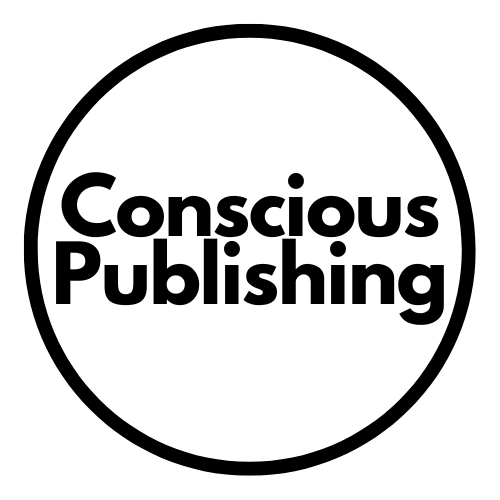
Leave a Reply